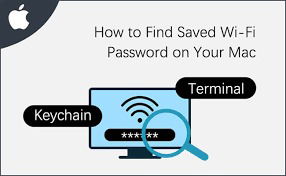How to find a saved WIFI password on MAC
How to find a saved WIFI password on MAC
The easiest way to find pre-set password on MAC systems.
Key chain access app:
Step 1: The User needs to access the Key chain access app located in the application folder. From there the user needs to access " Utilities Folder".
Step 2: The user needs to select the 'system key chain' option located on the left corner of the menu bar.
Step 3: The user needs to manually click on the preferred network the user wants to check the password for.
This will lead to a new window specifically for the stored password for the preferred network selected.
Step 4: Next, the user needs to click on the Show password checkbox.
The user will be asked to authenticate with a username and password, provided the user has administrator privileges on his/her MAC.In case the user is unaware of the username, he/she can simply visit the 'Finder App' and search for the 'Home' icon. It will be located on the Favourites Sidebar.
The username is the same as the name of the home folder. Once the user is aware of the username, the authentication process is complete.
Step 5: After successfully authenticating the password for the wifi will be revealed in the previous window.
Key chain access app:
Step 1: The User needs to access the Key chain access app located in the application folder. From there the user needs to access " Utilities Folder".
Step 2: The user needs to select the 'system key chain' option located on the left corner of the menu bar.
Step 3: The user needs to manually click on the preferred network the user wants to check the password for.
This will lead to a new window specifically for the stored password for the preferred network selected.
Step 4: Next, the user needs to click on the Show password checkbox.
The user will be asked to authenticate with a username and password, provided the user has administrator privileges on his/her MAC.In case the user is unaware of the username, he/she can simply visit the 'Finder App' and search for the 'Home' icon. It will be located on the Favourites Sidebar.
The username is the same as the name of the home folder. Once the user is aware of the username, the authentication process is complete.
Step 5: After successfully authenticating the password for the wifi will be revealed in the previous window.